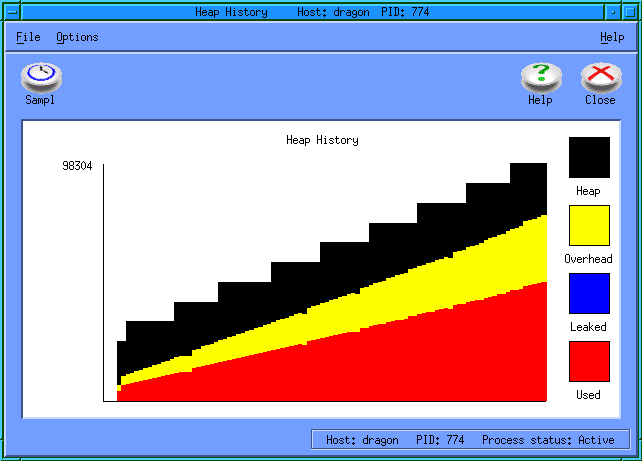ParaSoft
HOME Insure++
Quick facts |
Introducing InuseTable of ContentsIntroducing InuseOne of the most important features of modern computing languages is their ability to dynamically allocate memory blocks. This freedom allows algorithms to be created in much more flexible ways than is possible with static memory allocation schemes. However, the freedom to customize memory use so easily can introduce problems of its own, such as
These questions can usually be answered by adding a lot of extra code to your application to print out information about the memory blocks that get allocated and freed, but the process is at best tedious, and at worst not very informative. Inuse was designed to automate this process and to present the data in an intuitive, animated graphical format that makes the answers to questions like those above easy to understand. Inuse can be used independently of the runtime checking performed by Insure++ - all you need to do is relink your application. Use and abuse of dynamic memoryMany modern algorithms make heavy use of dynamic memory, but few take any great precautions to insure that they achieve the best possible use of the memory system. As a result, many applications can benefit from streamlining their memory usage or modifying the order of their allocation requests to reduce the fragmentation that takes place when memory is allocated and freed. This is particularly important in applications which are nearing the limits of the available physical memory of their hosts. Once a program is using more memory than is physically available, it begins to "swap" to disk - a process that can be extremely slow. Unfortunately, this starts not when the amount of memory you have allocated exceeds the memory size, but when the amount of memory you have allocated plus the amount of overhead and waste (due to alignment requirements) exceeds the memory size. Because of this, it is very important to keep the amount of wasted memory as small as possible. Many algorithms also contain subtle "memory leaks" in which an ever larger amount of memory is consumed as the program runs, until it finally exhausts the resources of its host and crashes, sometimes days or even weeks after starting. Some of these errors can be caught automatically by Insure++ (See "Memory leaks" in the Insure++ User's Guide), while others can only be detected by continually monitoring the memory use of the application. What does Inuse do?Inuse is a graphical tool designed to help in these areas by displaying and animating, in real time, the memory allocations performed by your application. By watching your program allocate and free dynamic memory blocks, you gain a better understanding of the memory usage patterns of your algorithms and also an idea of how to optimize their behavior. Inuse allows you to
Inuse by ExampleThis section is intended to show how Inuse works by stepping through a simple example. The following section, "Using Inuse", documents Inuse's features. Running the Inuse user interfaceThe Inuse graphical user interface (GUI) does nothing but wait for programs to start and connect to it, at which point it can display their memory activity. When these programs terminate, the Inuse windows remain active until you choose to exit it. This allows you to analyze the data gathered during a program's run once the program has completed execution. If you exit Inuse while the program is still running, that
program will continue running as usual but will stop sending memory
activity data. You will have to start the To run the example shown in this section, execute the commands cp /usr/local/insure/examples/c/slowleak* . inuse The first of these commands copies a set of example files to your
local working directory, while the second starts Inuse. Normally,
you will only have to execute the Compiling and linking for InuseTo use Inuse, you need to link your executable program with the
The Compile and link the sample program with the insure command: cc -c slowleak.c insure -o slowleak slowleak.o If you are using a compiler other than The first command compiles the source file into an object module, while the second links with the special Inuse dynamic memory library .Inuse is already available to your program if you are compiling your program with Insure++ to debug your code. With earlier versions, if you compiled with Insure++, Inuse would also display information about the Insure++ runtime as it performs error detection. This is no longer the case, because Insure++ now uses two separate heaps for the program. Nevertheless, we still recommend following the method described above. Enabling runtime activity displayNow that your program is linked with the appropriate libraries,
you will need to enable the runtime memory activity display. To do this,
you must add the following option to your insure++.inuse on Running the applicationOnce you have enabled the runtime display, you can run your application
just as you would normally. To run the example application,
slowleak The Inuse displayWhen you start the example application, it will connect to Inuse. The Inuse display shows which applications are currently linked to the GUI. From this screen, you can open any of Inuse's visual reports. For a complete description of the Inuse display, see
"The Inuse GUI".
If no connection appears, consult the
Inuse
section of the FAQ (Frequently Asked Questions) shipped with your
distribution ( Is there a bug in the
|

| (888) 305-0041 info@parasoft.com Copyright © 1996-2001 ParaSoft |