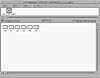Mounting a Local CD-ROM
Use the following procedure to mount a CD-ROM from a local drive:
- 1. Remove the protective film and remove the CD-ROM from its plastic case.
- 2. Place the CD-ROM into its caddy so that the CD label is visible.
- 3. Insert the caddy into the drive slot. The CD-ROM is automatically mounted on the /cdrom mount point. If File Manager is running, a window displays the contents of the CD-ROM, as shown in Figure 3-2.
- 4. To access files on the CD-ROM from a command line, type cd /cdrom/cdrom0 and press Return.
- 5. Type ls -L and press Return. The list of files in the /cdrom/cdrom0 directory is displayed. Use the -L option because some of the files on the CD may be symbolic links.
You can use the File Manager CD-ROM window and the command line interchangeably. For example, you can eject a CD-ROM either from a command line by typing eject cdrom or by clicking SELECT on the Eject button in the File Manager CD-ROM window.
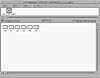
Figure 3-2 The File Manager CD-ROM window.
Sharing Files from a Remote CD-ROM Drive
Before you can share CD-ROM files from a command line, the mountd daemon must be running. On the system with the CD-ROM drive attached, type ps -ef | grep mountd and press Return.
If the mountd daemon is running, other systems can access shared files. If the mountd daemon is not running, you need to stop NFS services and restart them. Be sure to notify any users of the system that NFS services will be interrupted momentarily when you use the following procedure.
Use the following steps to start the mountd daemon:
- 1. Become superuser.
- 2. Type /etc/rc3.d/S15nfs.server stop and press Return. NFS services are stopped.
- 3. Type /etc/rc3.d/S15nfs.server start and press Return. NFS services are restarted and the CD files are exported.
The following example uses the ps command to verify that the mountd daemon is not already running, and as superuser it runs the S15nfs.server script to stop NFS services and restart them again:
oak% ps -ef | grep mountd
root 4571 4473 5 12:53:51 pts/3 Ø:ØØ grep mountd
oak% su
Password:
# /etc/rc3.d/S15nfs.server stop
# /etc/rc3.d/S15nfs.server start
Use the following steps to share CD files from a remote CD-ROM drive:
- 1. Insert the CD-ROM into the caddy and insert the caddy into the drive. The CD-ROM is mounted.
- 2. Become superuser on the Solaris 2.2 (or later) system with the CD-ROM drive attached.
- 3. Type share -F nfs -o ro /cdrom/cdrom0 and press Return.
NOTE: Volume management does not recognize entries in the /etc/dfs/dfstab file. With Solaris 2.3 volume management, you can set up remote CD-ROM mounts to be automatically shared by editing the /etc/rmmount.conf file. Refer to the rmmount.conf manual page for more information.
The following example shares the files on the /cdrom/cdrom0 mount point as NFS files and uses the ps command to verify that the mountd daemon is running:
oak% su
Password:
# share -F nfs -o ro /cdrom/cdromØ
# ps -ef | grep mountd
root 4655 4473 6 12:56:Ø5 pts/3 Ø:ØØ grep mountd
root 4649 1 47 12:55:25 ? Ø:ØØ /usr/lib/nfs/mountd
#
How to Access Shared CD-ROM Files
You can use the /mnt directory as the mount point for the CD-ROM files, or you can create another directory.
NOTE: Do not use the /cdrom mount point to mount local files. Volume management may interfere with accessing files on the volume management /cdrom mount point.
When the CD-ROM is in the remote drive and the files are shared, follow these steps to access the shared files on a local system:
- 1. On the local system, become superuser.
- 2. Type mount remote-system-name:/cdrom/cdrom0 /mount-point and press Return. The files from the remote system directory /cdrom/cdrom0 are mounted on the /mount-point directory. The cdrom0 subdirectory is symbolically linked to the actual name of the CD-ROM that has a name assigned by the application vendor.
In the following example, the files from the remote system castle are mounted on the /mnt mount point:
oak% su
Password:
# mount castle:/cdrom/cdrom0 /mnt
# cd /mnt
# ls
SUNWssser SUNWsssra SUNWsssrb SUNWsssrc SUNWsssrd SUNWssstr
#
How to Unmount Shared CD-ROM Files
When you are through using the CD-ROM files, use the following steps to unmount the remote CD-ROM:
- 1. On the local system, become superuser.
- 2. Type cd and press Return.
- 3. Type umount /mount-point and press Return. The files from the remote system directory /cdrom/cdrom0 are unmounted.
Diskettes and Volume Management
When you insert a diskette into the diskette drive, volume management does not mount the diskette automatically; this prevents excessive reads, which can quickly wear out the diskette drive. You must use a command that checks for the presence of a diskette in the diskette drive.